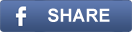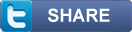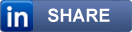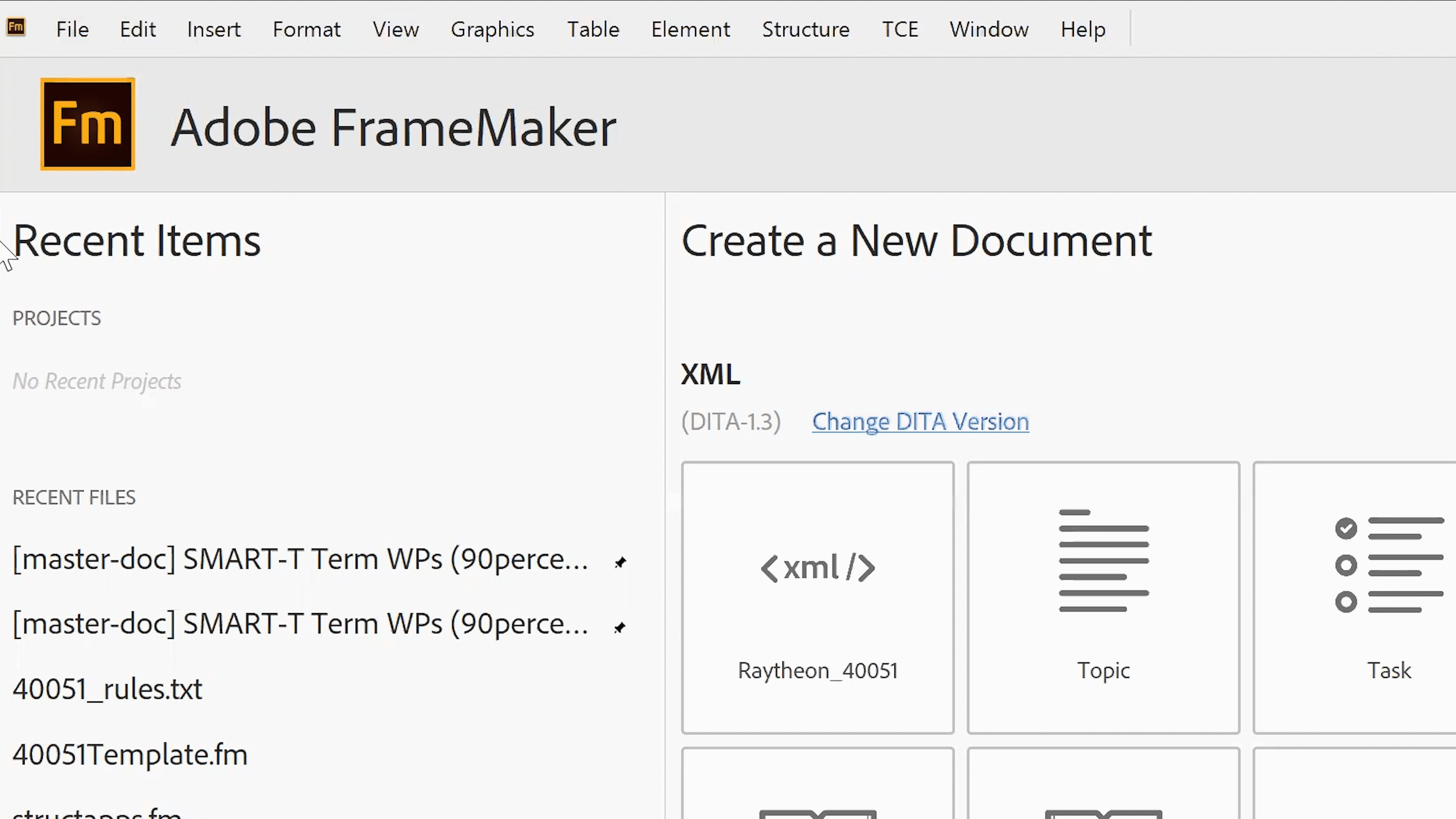
"Many time consuming tasks can relegated to ONE-CLICK" Tom Aldous
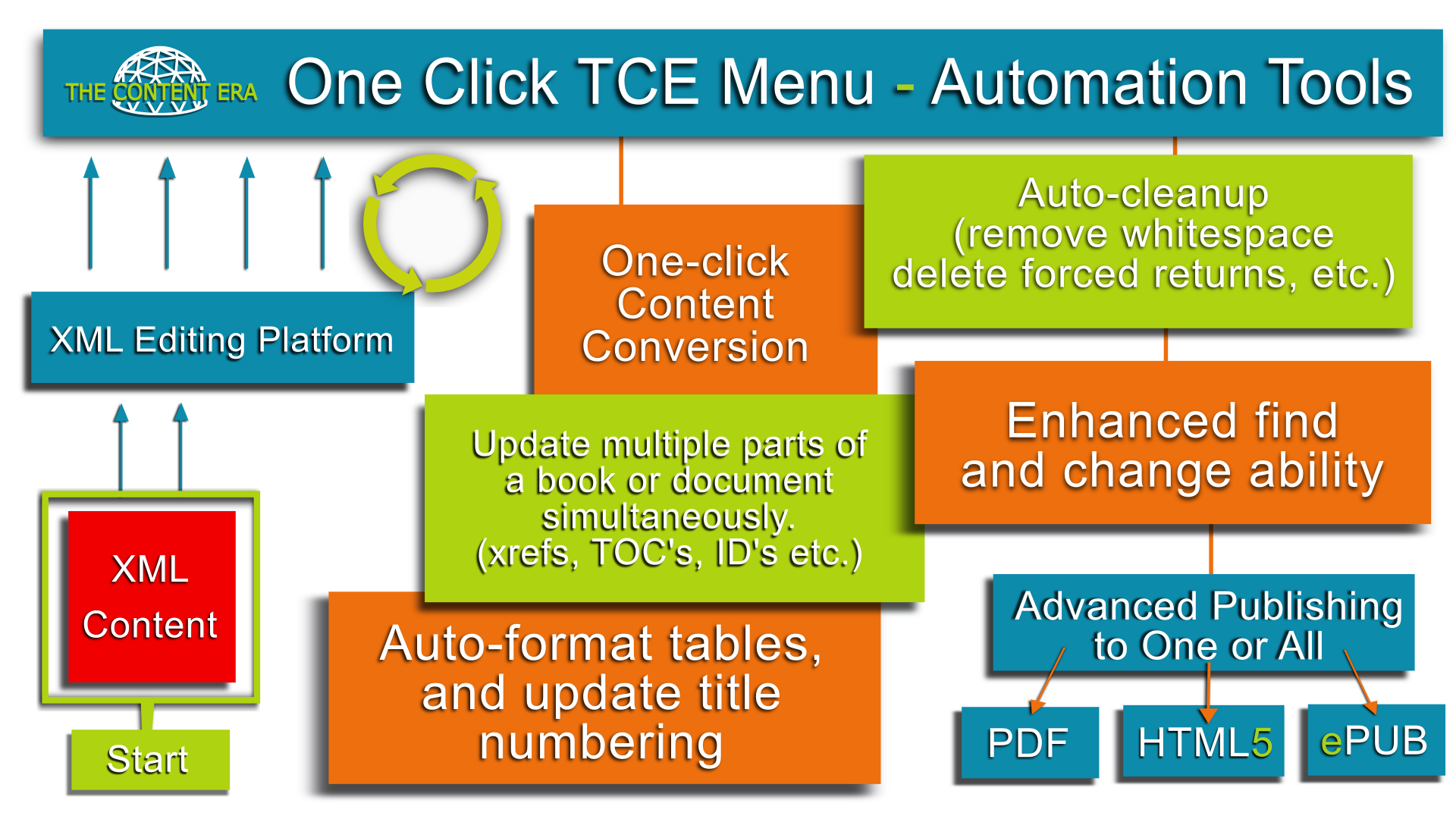
Automating Content Using the TCE Menu
Most XML editing platforms today can be enhanced to give the user a supercharged authoring and editing work flow. Some give you ability to apply custom menu commands that can automate tasks like custom publishing, or applying mass changes to content that aren’t possible using out of the box functionality.
We've been employing the use of our own TCE menu options in our day to day technical projects to automate and elevate our tools as well. We then use our own feedback to further enhance our customer’s XML editing platform's user experience. There are an insurmountable number of possible commands you can automate using this method, you just have to be creative.
So, to get you started, here are some of the custom commands we’ve built for our customers that have helped them meet or exceed their content performance requirements:
The following commands are built to manipulate XML and in the case of some of our customers, are implemented in Adobe FrameMaker. Adobe FM uses ExtendScript and XSLT to apply the transformations and, in the case of DITA content, uses the DITA OT for publishing instructions.
- Fix Index Markers: Moves index markers to the end of the corresponding paragraph. When an index marker appears in the middle of a word, a space is added at the location of the marker.
- Fix Overrides: Marks character tag applied in the content to allow that content to be wrapped in the correct DITA element (i, b, and so on)
- Fix Spaces Character Tag at Book Level and Fix Range Issue: Fixes issue where the space between text with a character format (bold or italic) and normal text is deleted. The Fix Range Issue script fixes this issue when character formats are incorrectly applied (using Ctrl-b and Ctrl-i) on spaces. Without this script, a space with character formatting on it after a character range is deleted.
- Prefix File Name: Adds the chapter name (or anything required) as the prefix to every cross-reference marker.
- Fix Tables: Moves table anchors out of titles (h1, h2, etc) and out of the s,step and sta,step_table_align paragraph tags. Titles and steps are converted to elements that do not support tables.
- Delete Paragraphs By Tags: Delete paragraph tags not supported in DITA
- Fix Table Titles. This command modifies the table structure to the required DITA table structure (changes table > tgroup > title to table > title > tgroup).
- Click Fix Id Attributes. This command changes topic identifier and targets to the required DITA id and idref (by default, FrameMaker creates these attributes with an upper-case “I”)
- Fix Cross-References. This command creates the correct link format for cross-references (appends idref to the href (after the #symbol).
- Fix Image Attributes. This command resizes graphics to 40%.
- “Stage 1 - Fix Conditional PI Style Sheet”
- “Stage 2 - Clean-up Style Sheet”
- "Stage 3 - Import Style Sheet"
- "Stage 4 - On-save Style Sheet"
- "Stage 5 - Final fixes (unwrapping elements) Style Sheet"
- Change structure entry > refbody > section > p to entry > p in a table.
- Ensure every topic has an id.
- Can be used to force generic layout of images.
- Write the public ID to the DTD.
- Strip out white space.
- Convert index entries to index-terms. Currently this style sheet is located in the following folder: Structure\xml\DITA1.2\app\technicalContent\xslt
- Change tasks to other topic types based on the “outputclass” attribute value.
- Fixe dlentry structure.
- Wrap //step/content content in an info element.
- If a p element is wrapped in a table title (because the author used the wrong paragraph tag) the contents and its attributes are moved to the title element.
- removes all whitespace
- fixes the issue where the space between two consecutive variables is removed
- Basic HTML and HTML5
- ePub